The Minecraft Bedrock 1.21.120 update is out now, and it introduces fixes and changes for the content in the recently released Copper Age drop. This build addresses certain issues and enhances the gameplay experience to ensure a seamless experience.
Here's how you can get your hands on the Minecraft Bedrock 1.21.120 update.
Note: The update will be rolled out gradually on certain platforms. If it is not available for your platform, please check back in a few hours.
Guide to download the Minecraft Bedrock 1.21.120 update on all compatible platforms
Xbox One and Series X|S consoles
 You can download and install the Minecraft Bedrock 1.21.120 update from the game library (Image via Sportskeeda Gaming || Mojang Studios)
You can download and install the Minecraft Bedrock 1.21.120 update from the game library (Image via Sportskeeda Gaming || Mojang Studios)You can download and install the latest Minecraft Bedrock 1.21.120 update with an active internet connection and a registered copy of the game by following these steps:
- Head over to "My Games & Apps" on your console's library or locate it in the Recently Played tab.
- Choose Minecraft from the list of games and head to the Options button.
- Now, choose "Manage Game & Add-Ons" and then select "Updates."
- Select it and wait for the required files to get downloaded.
The 1.21.120 update for Bedrock will be added to your download queue, and the installation will begin right away. During this process, it is recommended to make sure your device is not turned off and has a stable internet connection. This is to ensure files are not corrupted.
Also read: This hilarious Minecraft mod adds YouTube Shorts meme culture
PlayStation 4 and 5
 The Minecraft Bedrock 1.21.120 update makes an array of QoL changes to mobs and entities introduced in the Copper Age drop (Image via Sportskeeda Gaming || Mojang Studios)
The Minecraft Bedrock 1.21.120 update makes an array of QoL changes to mobs and entities introduced in the Copper Age drop (Image via Sportskeeda Gaming || Mojang Studios)If you have a PlayStation 4/5 console, you can download and install the latest Minecraft Bedrock 1.21.120 update with an active internet connection and a copy of the game installed on your device. Follow these steps to get the latest update on your device:
- Navigate to the console's homepage and locate Minecraft or search for it in your library.
- Select Options and choose the "Check for Updates" option. Ensure that you are connected to the internet before you queue the update.
Once located, the update will be added to your download queue. Wait for the required files and assets to be downloaded and installed before you launch the game with the Minecraft Bedrock 1.21.120 update successfully installed.
Nintendo Switch and Switch 2
 Get your hands on the Minecraft Bedrock 1.21.120 update from Nintendo eShop (Image via Sportskeeda Gaming || Mojang Studios)
Get your hands on the Minecraft Bedrock 1.21.120 update from Nintendo eShop (Image via Sportskeeda Gaming || Mojang Studios)Similar to those on PlayStation and Xbox consoles, you can also get the latest build on your Nintendo Switch/Switch 2 console. Here's how you can get your hands on the Minecraft Bedrock 1.21.120 update and check out the changes made to the Copper Age drop:
- Open Minecraft on your preferred Switch/Switch 2 device.
- Once the game opens, you will receive a notification for a new game update. Tap or select the pop-up at the top and wait for it to take you to the Nintendo eShop. Now, hit the Update button and add it to your device's download queue.
- If you missed the pop-up notification for some reason or wish to install the 1.21.120 build manually, make your way to the dashboard and launch the game.
- Now, press either the + or the - button on your console/joycon. Once the Options window is launched, select "Software Update" and then choose "Via the Internet" to start downloading the update.
During the update process, it is recommended to ensure your device is connected to the internet and stays on. This prevents file corruption or a failed download that could hamper your yearning for the mines.
Also read: Minecraft adds new undead camels just ahead of Halloween
Android/iOS mobile devices
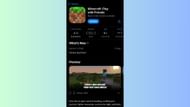 You can download the Minecraft Bedrock 1.21.120 update from the individual app stores (Image via Sportskeeda Gaming || Mojang Studios/Apple)
You can download the Minecraft Bedrock 1.21.120 update from the individual app stores (Image via Sportskeeda Gaming || Mojang Studios/Apple)You can download and install the Minecraft Bedrock 1.21.120 update for Pocket Edition on all compatible Android and iOS mobile devices. Note that most devices will have automatic updates enabled for games and applications to ensure that they use the latest available build.
However, if this option is not turned on or you want to queue the 1.21.120 update manually, follow these steps:
- Search for Minecraft on the Google Play Store or the Apple App Store. Once the Minecraft page opens, you will notice that the Open/Play has been replaced by an "Update" button.
- Select the Update button and ensure you have an active internet connection during the process to prevent file corruption.
During the download and installation, it is also recommended that you keep your device turned on and connected to the internet. This prevents data corruption and ensures your update is executed flawlessly.
Windows 10/11 PCs
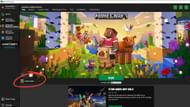 Download the Minecraft Bedrock 1.21.120 update from the official game launcher (Image via Sportskeeda Gaming || Mojang Studios)
Download the Minecraft Bedrock 1.21.120 update from the official game launcher (Image via Sportskeeda Gaming || Mojang Studios)The Minecraft Bedrock 1.21.120 update can be downloaded directly using the official game launcher. In recent years, it has become a central access point to manage the Java and Bedrock variants of the base game and its various instances. It also lets you manage other spin-offs like Legends and Dungeons with ease.
The Minecraft launcher is set to automatically check for updates and patches every time the application is run. If a newer build is found, it is downloaded and installed before the game starts to make sure the latest build is installed. However, you can install the latest Minecraft Bedrock 1.21.120 update on your Windows 10/11 PC manually as well.
Follow these steps to download and install the Minecraft Bedrock 1.21.120 update on your Windows 10/11 and check out the changes and improvements made by the developers:
- If this is your first time playing Minecraft, head over to the Mojang website or click this link to head over to the download page and get your hands on the launcher.
- Download the official executable file and install it in your preferred file directory. Once the launcher is installed, sign in with your registered Microsoft account to have it ready for use.
- Now, open the launcher and select Minecraft: Bedrock Edition from the sidebar on the left
- Navigate to the left of the green Play button to the small drop-down tab.
- Open the dropdown and select the "Latest Release" option from the list of available options.
- Once done, just hit the green Play button and wait for the launcher to download the required update files for the Minecraft 1.21.120 update.
- After the files have downloaded, hit the green Play button again to load the game with the Minecraft Bedrock 1.21.120 update successfully installed.
During the update, it is recommended to ensure you have a stable network and that your PC stays on. This prevents unnecessary corruptions or interruptions to your download.
Also read: Bring Minecraft to life with this simple visual mod
Check out our other Minecraft articles:
- How to get and use the Reese's Sodium Options mod
- Cool ways to use shelves in Minecraft
- How to get boss mob spawn eggs in Minecraft
- How to sort items using a copper golem in Minecraft
- 4 best mods to bring mobs to life
- All the fishing enchantments explained
Why did you not like this content?
- Clickbait / Misleading
- Factually Incorrect
- Hateful or Abusive
- Baseless Opinion
- Too Many Ads
- Other
Was this article helpful?
Thank You for feedback
About the author
Edited by Sayendra Basu

.jpg) 10 hours ago
1
10 hours ago
1

 English (US)
English (US)